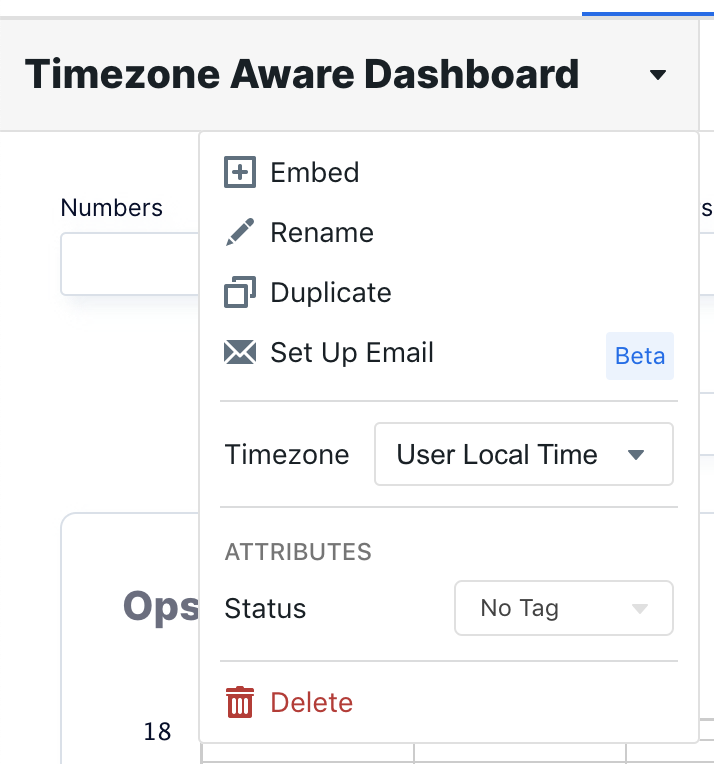Default Timezone Behavior
Out of the box, Explo dashboards behave in a predictable fashion with regards to timezones. Explo assumes that all of the data coming from your database is in UTC format (as it should be). We then convert the dates to the local time of the user that is viewing the dashboard to show them the data. For example, if a user views the dashboard from PST, then Explo shows all of the dates converted from UTC to PST. If a user views the same dashboard from EST, Explo displays the dates convert from UTC to EST.Configurability