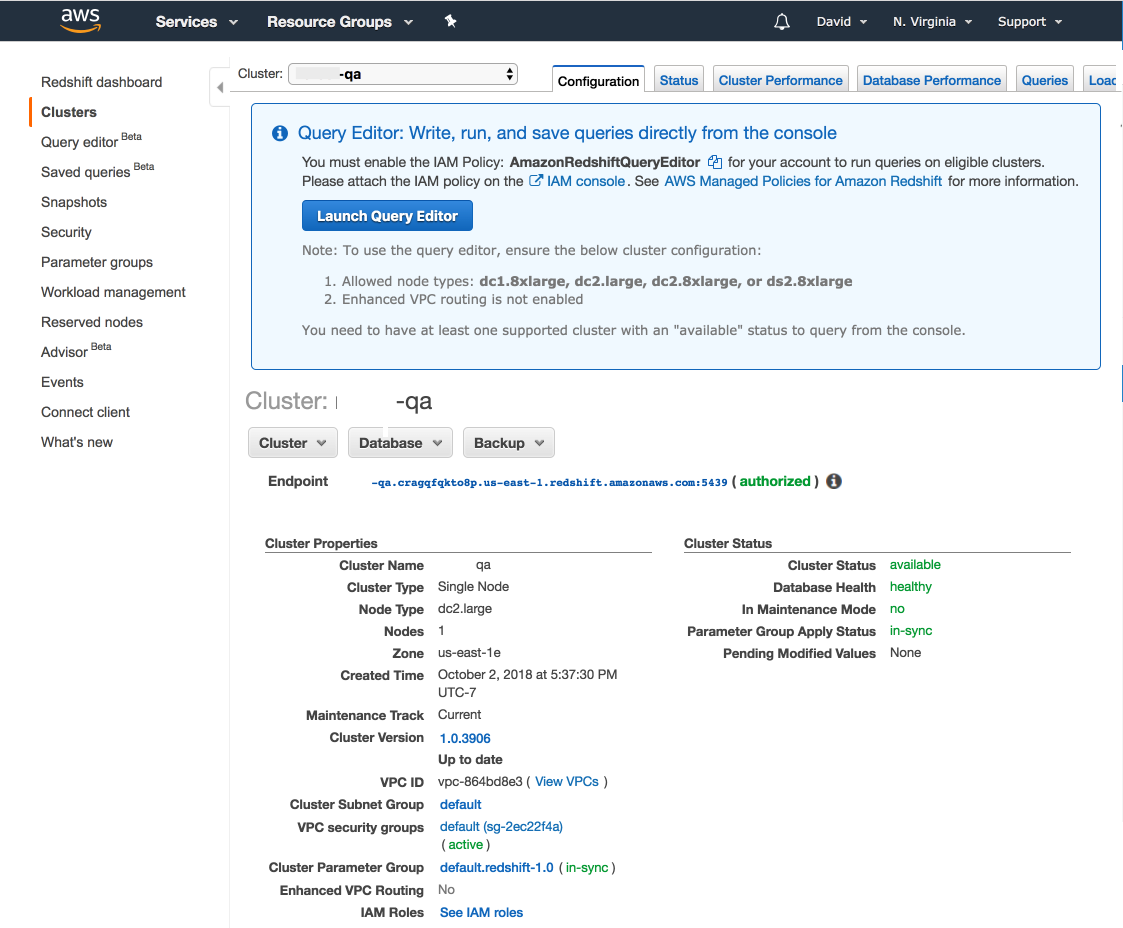Intro
Find out more about Redshift here.Necessary Credentials
-
Hostname
- The server where your database lives
- Example: rds.amazonaws.com
-
Port
- The port the database server uses
- Example: 5439
-
Database name
- Name of the database you are connecting Explo to
- Example: acme_production
-
Authentication
- Scheme you want to use (options below)
Authentication Options
Username and Password-
Credentials:
- Username
- Password
- Make sure your created IAM user has the necessary privileges in your database to let Explo read your tables.
- To create an IAM user, see here
- Credentials:
- Username
- AWS Region
- AWS Access Key ID
- AWS Secret Key
- SSL Cert
Allowlisting Explo’s IPs
You may need to allowlist egress IPs for your
Connectivity Region.
SSH Tunnels
You can connect to Postgres databases via an SSH tunnel if necessary. Check out this section on SSH tunnels to see how.Finding Redshift Credentials
You can find your Redshift cluster details via the AWS console. The Endpoint section gives you the hostname and port all in one. You’ll need to get the database name and a username/password from whoever set up the Redshift cluster.