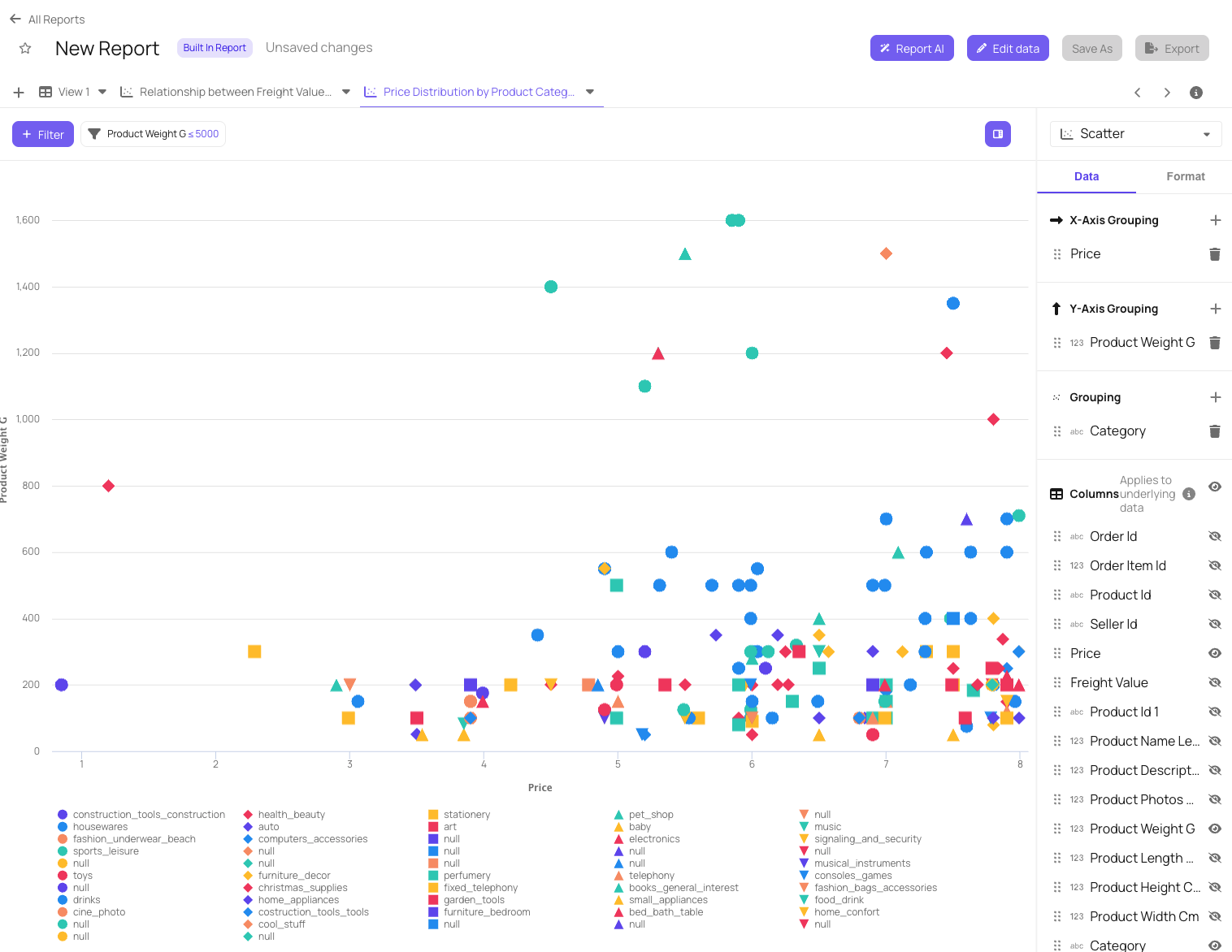Overview
Embed AI powered self-service reporting directly into your applications. End users can create new Views with the help of Explo AI resulting in the ability to uncover hidden trends, surface actionable insights, and get precise answered tailored to their business context. For information on Privacy and Compliance, please read our Privacy FAQsUsing Report Builder AI
Control End User Access to AI
Turn on Report Builder AI for end users through customer specific and group tag specific permissions. Navigate to your Report Builders top left-hand dropdown and select AI Settings. Here you’ll find the ability to select Group Tags and Customers that have AI turned on for this specific Report Builder.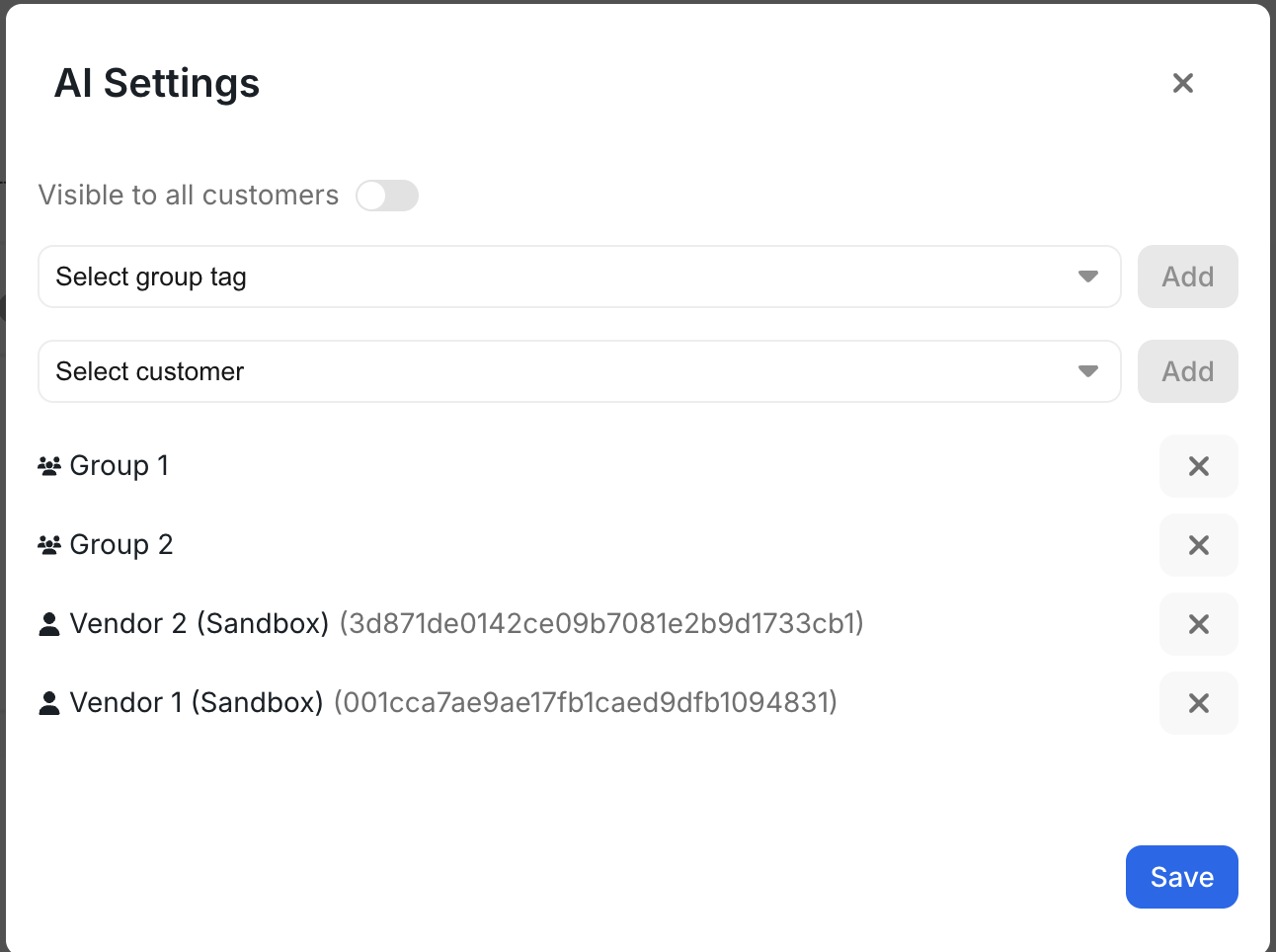
Report Builder AI End User Experience
Step 1: Create a new View Report Builder AI is available when creating a new View within Report Builder. End Users will be prompted to interact with Report Builder AI when creating a new View with the option to input Free Text or choose from three Chart suggestions.A new Explo AI Chat is available with each new View. The Explo AI Chat is specific to that View
and is not able to be referenced in another View’s Chat.
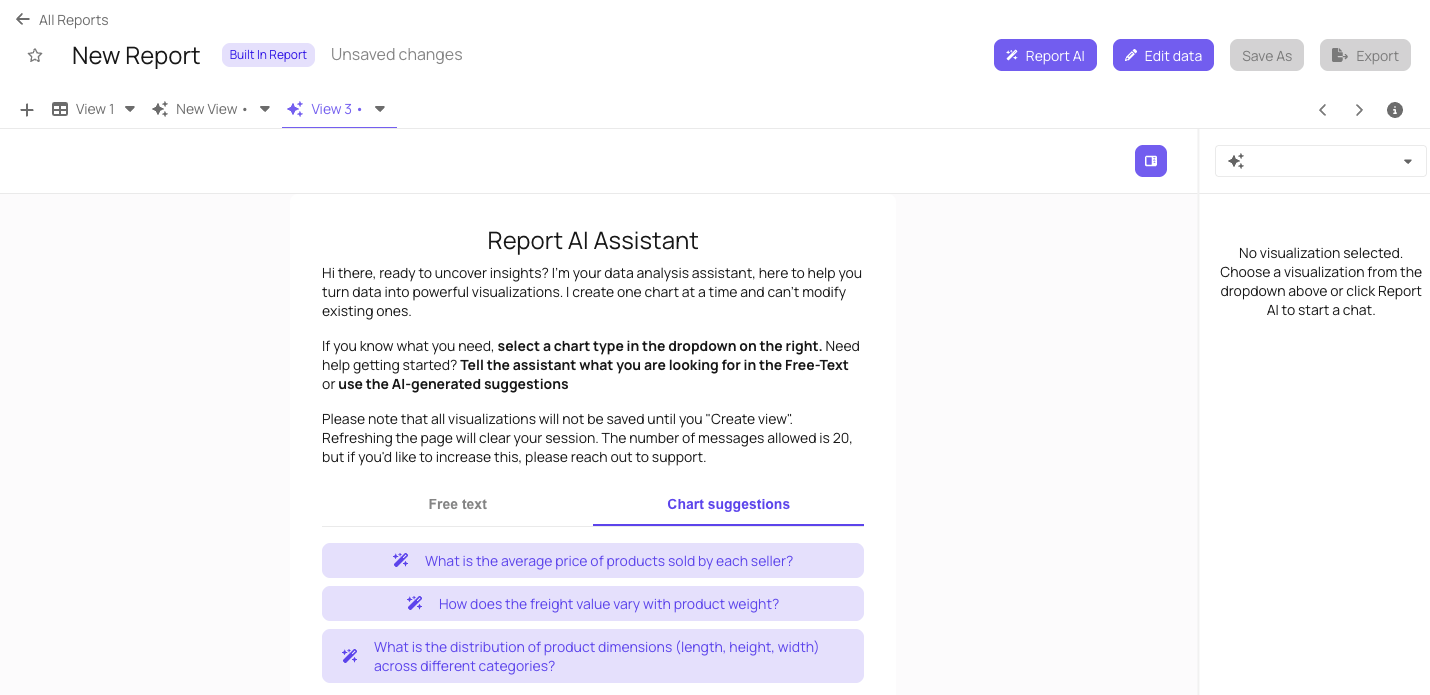
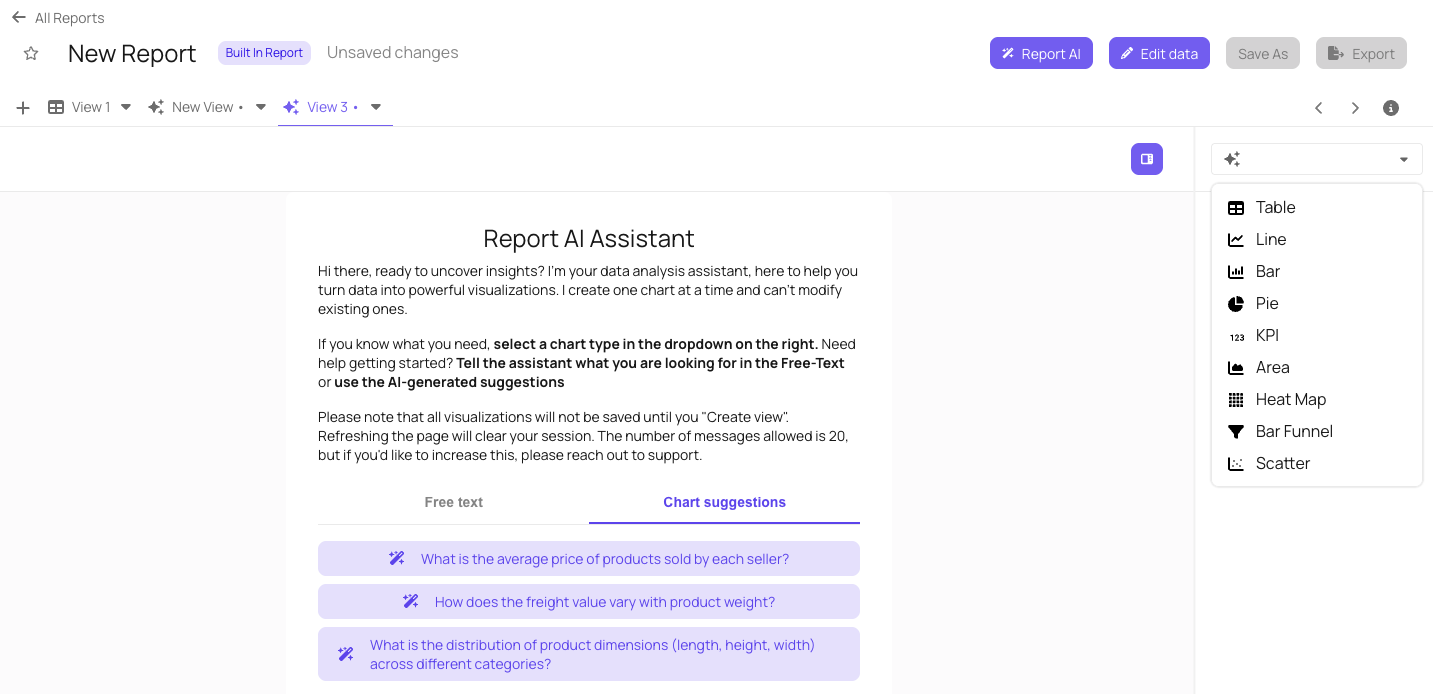
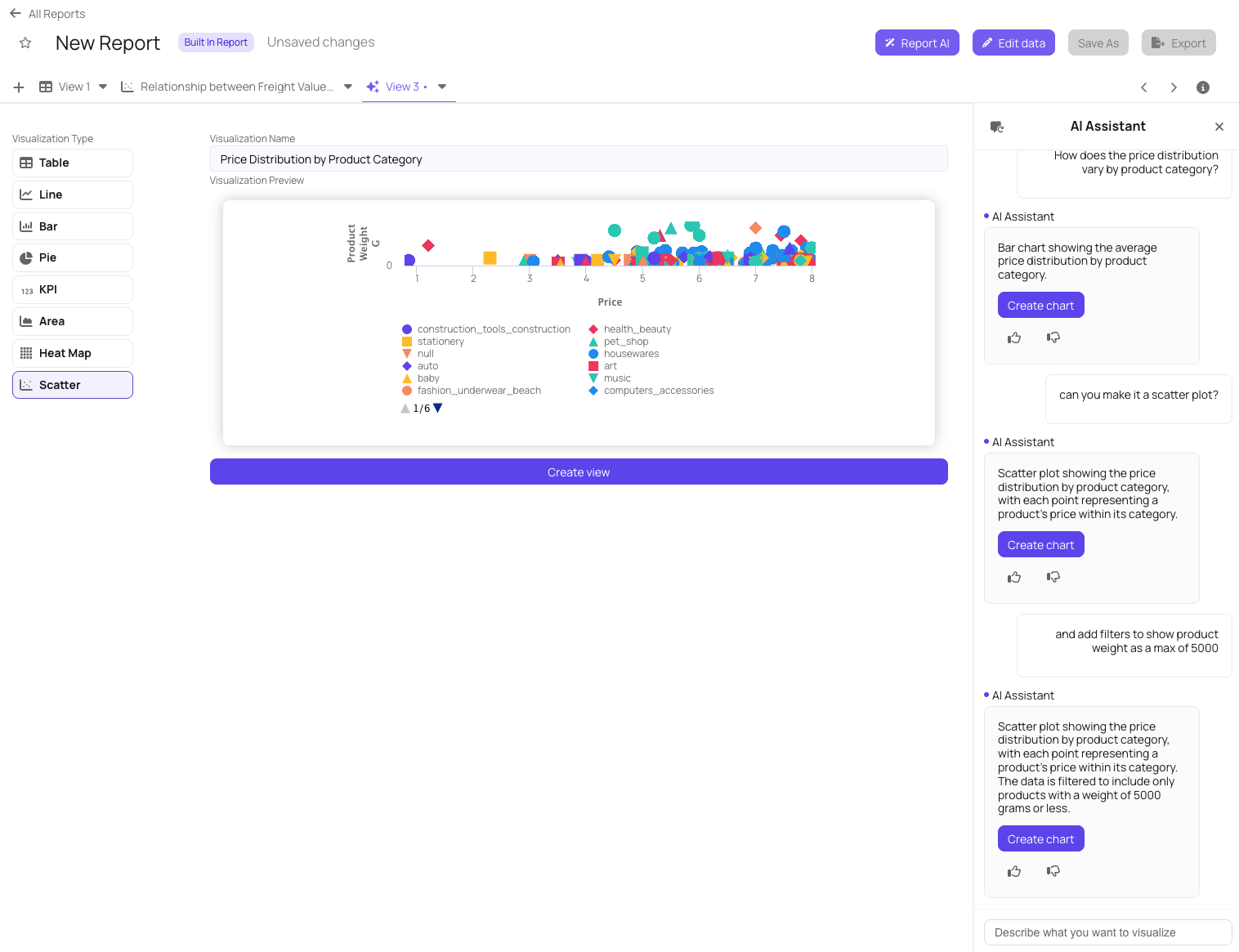
Once the End User chooses Create View, they will no longer be able to revisit that Explo AI Chat
for this View. All visualizations will not be saved until the End User creates the view.
Refreshing the page will clear the session. The number of messages allowed is 20, but if
you’d like to increase this, please reach out to support.