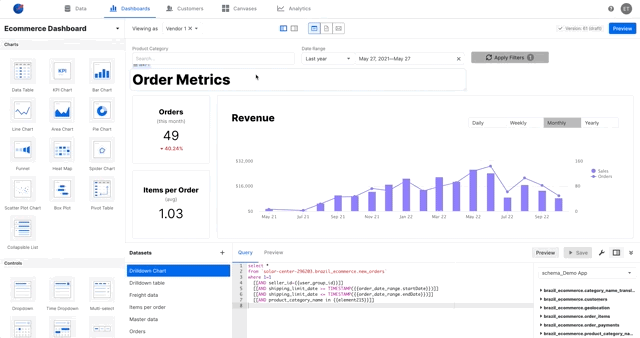Set up your datasets in your first dashboard
The first step to building your first dashboard is to create dashboard-specific datasets. Although this is not required, this allows you to configure viewing permissions, configure variables, and optimize your queries that are specific to each dashboard.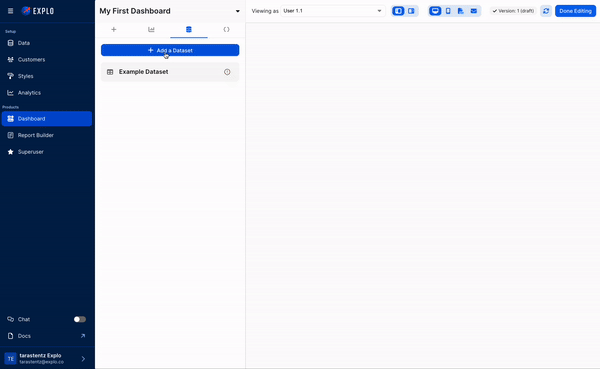
Create your first data panel in your first dashboard
After you’ve configured your dashboard-specific dataset(s), you’re now ready to create a data panel in Explo! Simple drag and drop aChart Component onto the canvas, and select the dataset you’d like to use.
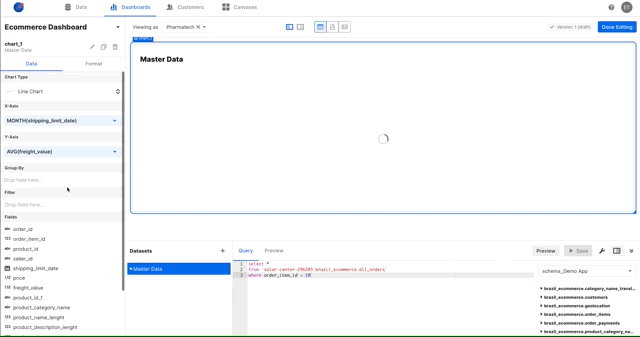
Data - select which visualization to use and configure the aggregations, filters, and different parameters
Format - format your visualizations that adjust labels, colors, text, and more
We encourage users to build visualizations from dashboard-specific datasets
for each dashboard and not source datasets. This allows you to configure
variables for drop-downs, user access controls, and other custom variables to
interact with your dashboard.
Add additional components and configure variables in your first dashboard
Adding components to your first dashboard
Add additional components to your first dashboard by dragging and dropping them onto your canvas.Configure variables in your datasets in your first dashboard
Some components such as date selectors and dropdowns require you to add variables into your SQL queries. For more information on how to configure variables, click here.Share and embed your first dashboard
Once your first dashboard is complete, you’re ready to embed or share your first dashboard! Please ensure that your customers are set before this step to ensure your customer are only seeing their own data. For more details on how to embed your first dashboard, click here. If you want your users to be able to share links or download the dashboards as a pdf, simply drag a Share component onto your dashboard.