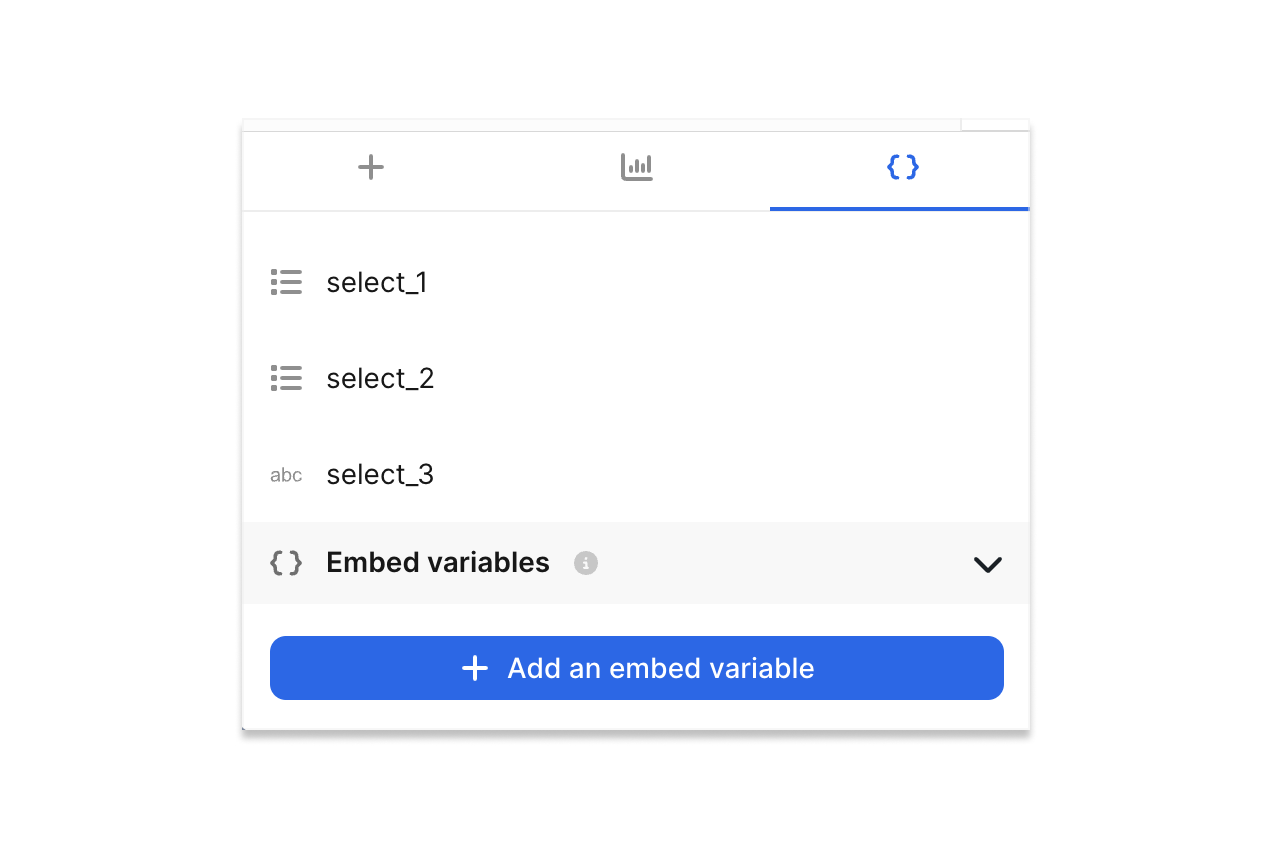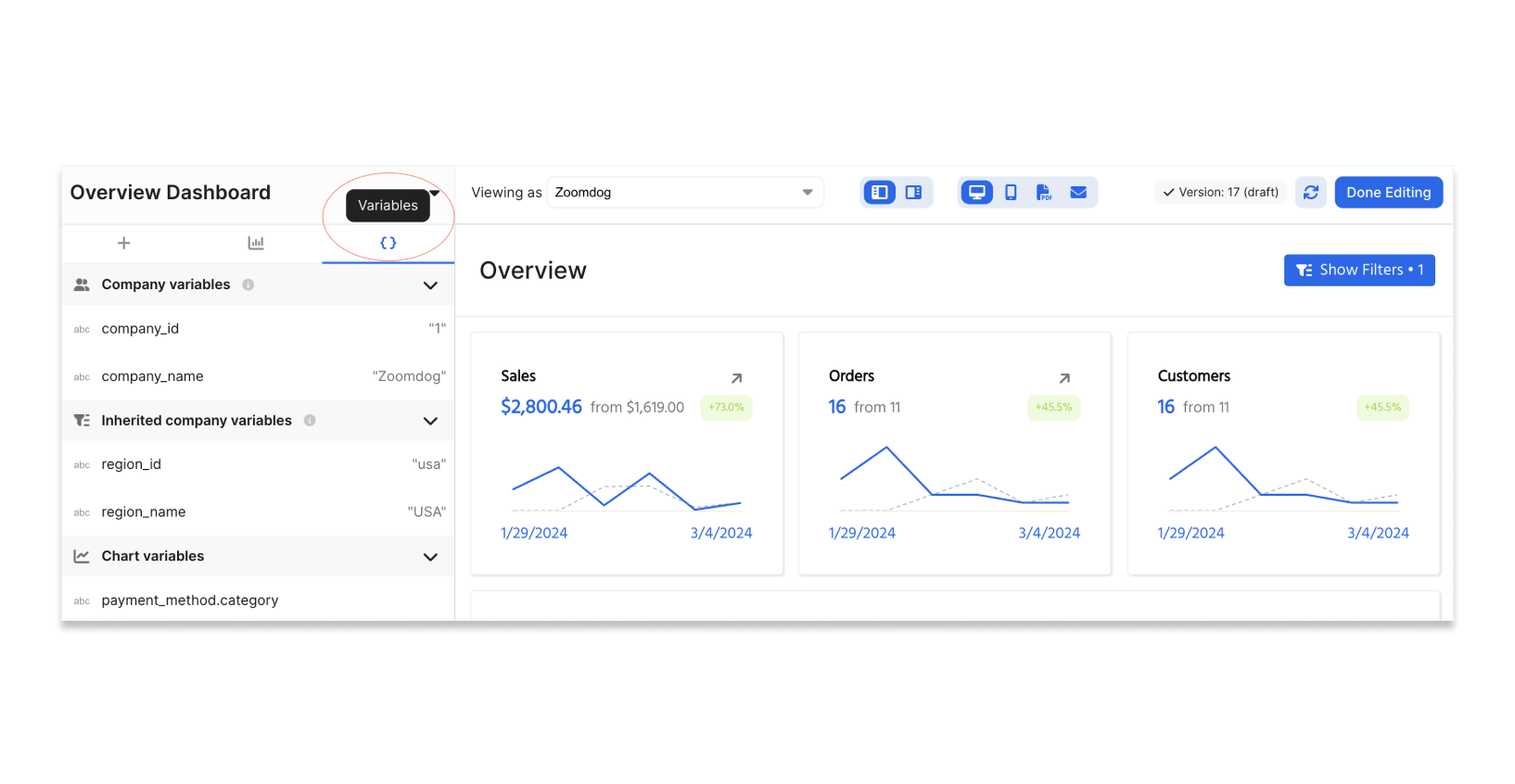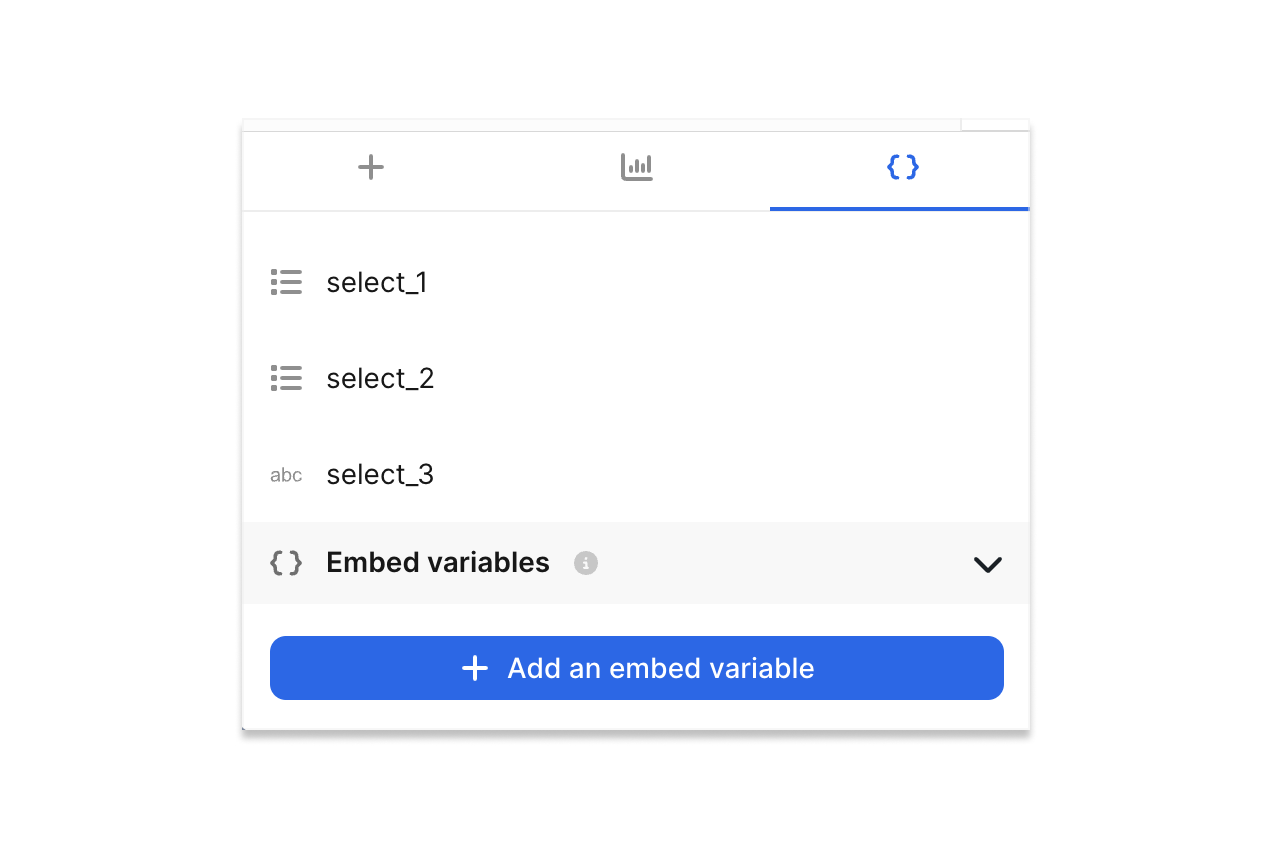Skip to main contentWhat are Variables?
Variables are created by default for every dashboard or report you build. You can also create variables by adding any control component or creating custom variables that you can pass in.
Learn more about the different types of variables here.
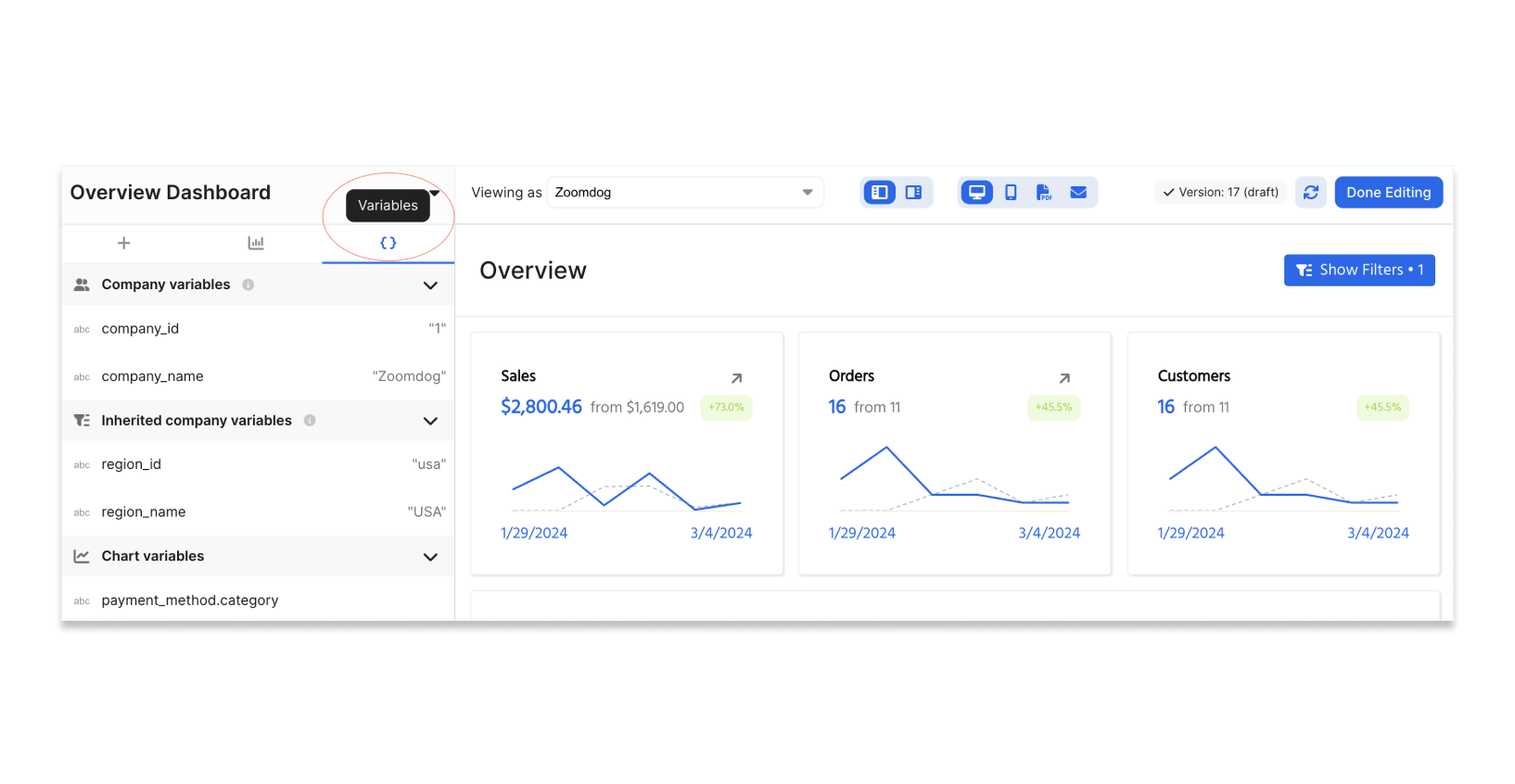 You can find all the variables you have access to by selecting the
You can find all the variables you have access to by selecting the {} icon at the top of the left hand side configuration tab.
Create and manage custom embedded variables in the variables panel by selecting “Variables” and “Add an embed variable”.