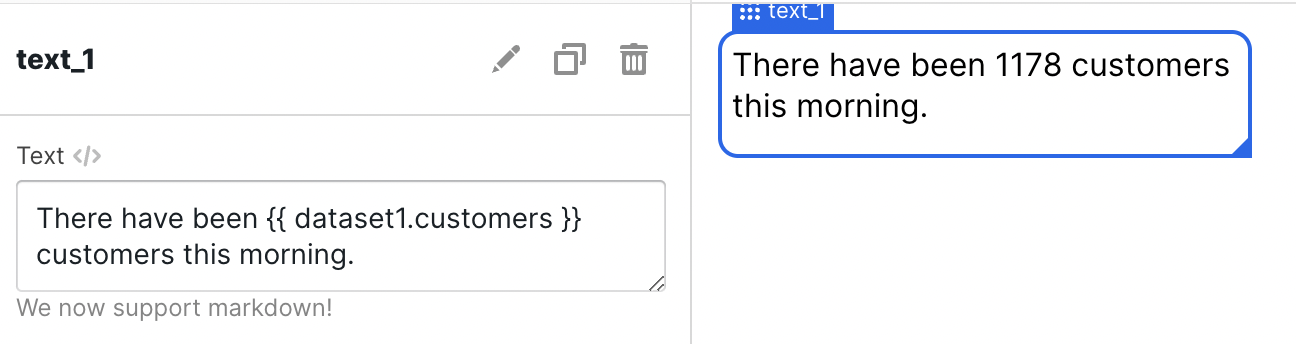What it does
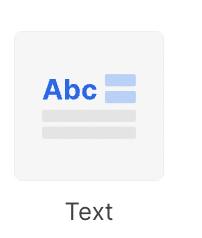
{{element#}}notation. This is great for adding company names into your
dashboards or dynamically describing charts and graphs.
Configuration
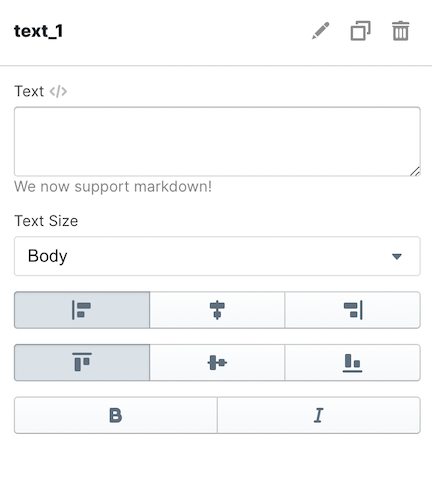
| Configuration Option | Description |
|---|---|
| Text | This is a text area that allows you to type in free form text. Our text elements understand markdown, enabling you to make complex text views in your dashboards. |
| Text Size | This allows you to manage the size of the text that appears on the dashboard. There are three options: • Normal (default) • Large • Extra Large |
| Alignment | Alignment defines the horizontal & vertical placement of the text inside of the container on the dashboard. There are 3 options in the horizontal direction: • Left aligned (default) • Center aligned • Right aligned There are 3 options in the vertical direction: • Top aligned (default) • Center aligned • Bottom aligned |
Markdown formatting
The text element uses markdown formatting to format the text onto the page. This gives you access to powerful text formatting. Please reference a markdown guide, such as this one, for more information on the specific syntax available.Dynamically Generated Values
You may use dynamically generated values in your text elements by using the{{ }} notation, similar to the dataset SQL editor. These values can either be
generated from custom variables or through data queried against your Explo
datasets.
Using Variables
The variables you have access to are all the variables in the page defined by user inputs, the customers, and passed in from the embedded component.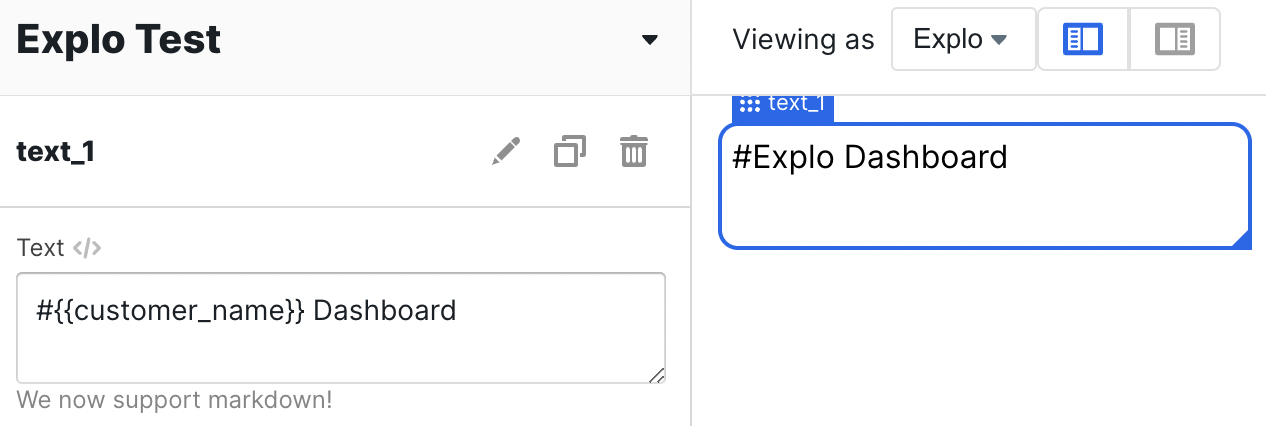
customer_name variable
to make the text shown on the screen be dynamic.
Using Datasets
For dynamic values from datasets, you need to supply both the table name and the column you would like read from. Explo will select the first row of whatever column and table you specify, so you will likely want to make a specific dataset that aggregates a value and then pass that dataset to the text component.