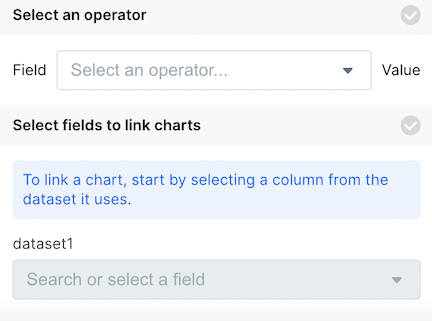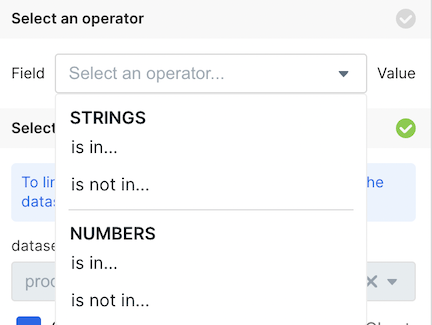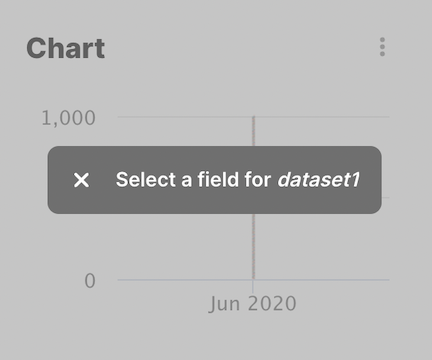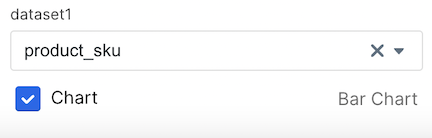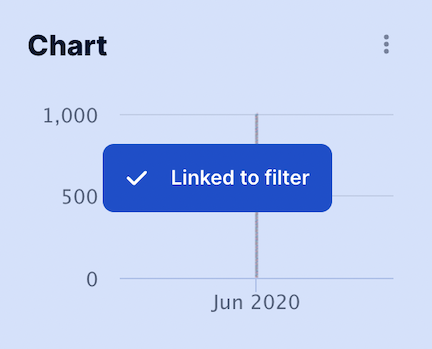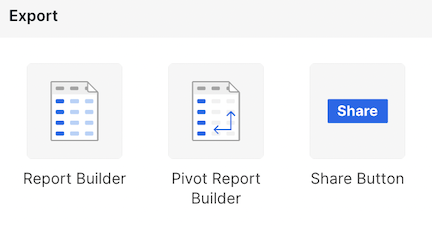
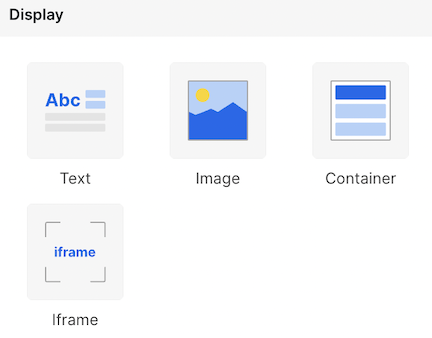
- Drag and drop these UI Elements onto your dashboard to use them.
- To edit a UI element, double-click on the component and the editor will appear in the left side panel.
Adding a new UI Element
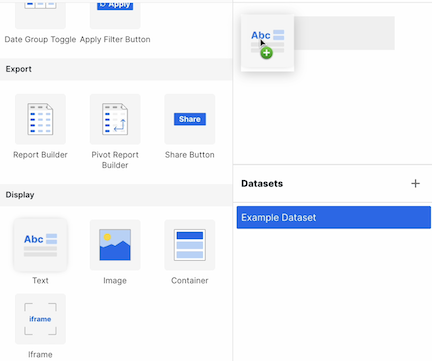
Filtering
You can now filter charts directly from the UI elements. Scroll down to the bottom of theSetup page to see the configuration options. With the setup process, you will setup the following relationship:Selected Field Operator UI Element ValueSome concrete examples:
ecommerce_order_shipment_date is between date rangecategory_field is in multiselect dropdown valuesAnd so on…
The configuration process is below.