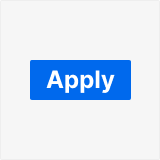
What it does
The apply filter button is used to:- prevent the dashboard from reloading when configured filters are modified
- instead allow your users to trigger the reload when they are done changing the filters
Configuration
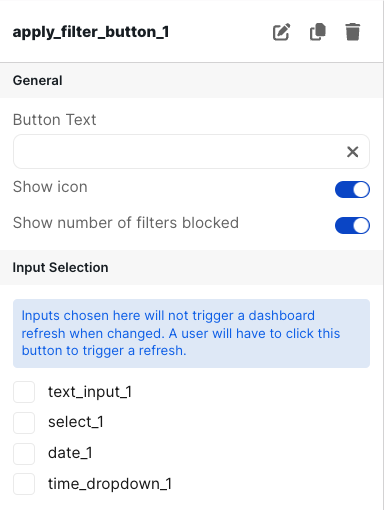
Basic Configuration
| Configuration Option | Description |
|---|---|
| Button Text | This is the text displayed on the button on the dashboard. It defaults to “Apply Filters” |
| Show Icon | When toggled on, a filter icon is shown on the left side of the text in the button. It defaults to on. |
| Show number of filters blocked | When toggled on, whenever a user changes a filter that is being controlled by the apply filter button, a number appears to the right of the button text indicating how many filters are currently stale and would be updated if the user clicks the button. |
| Input Selection | This section shows you all the inputs you have on your dashboard (represented by the element ID). You then check the boxes for all inputs you would like to be linked to this button. Any options selected will not refresh the dashboard automatically when changed. The values for the filter are only applied once the apply button is pressed |