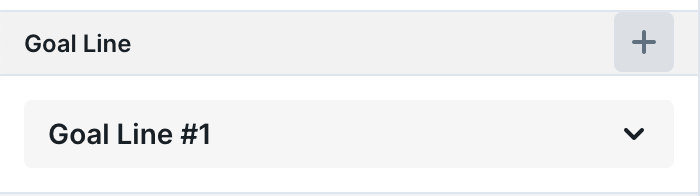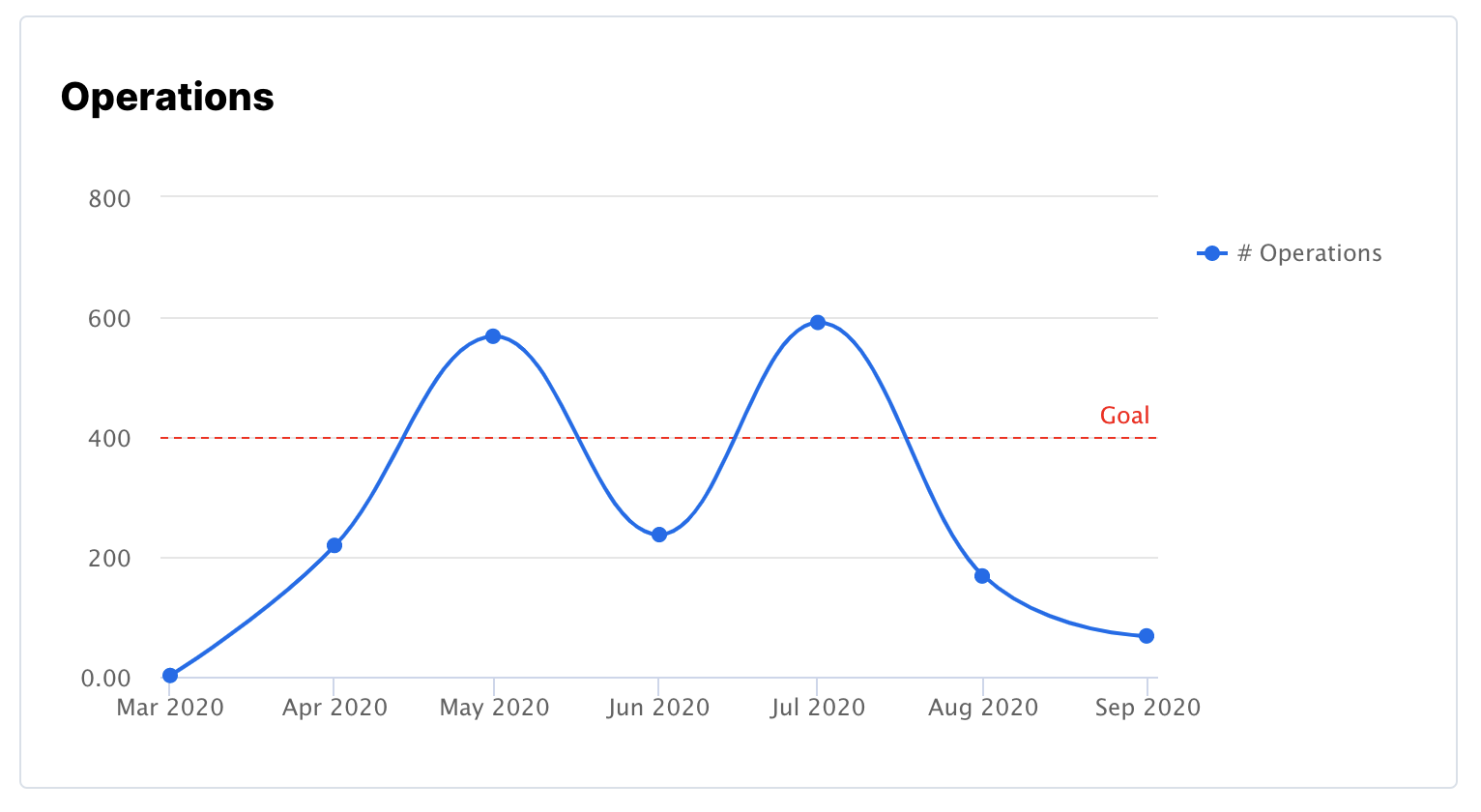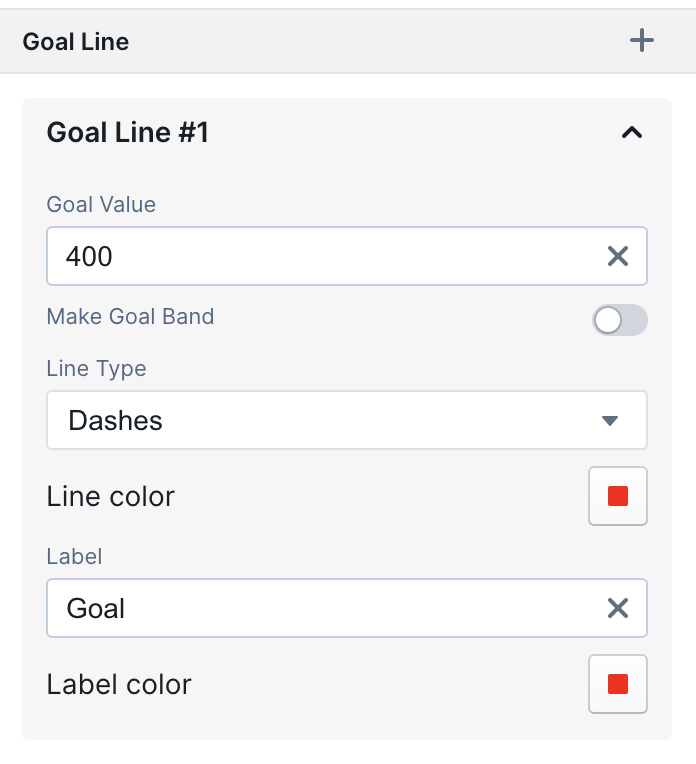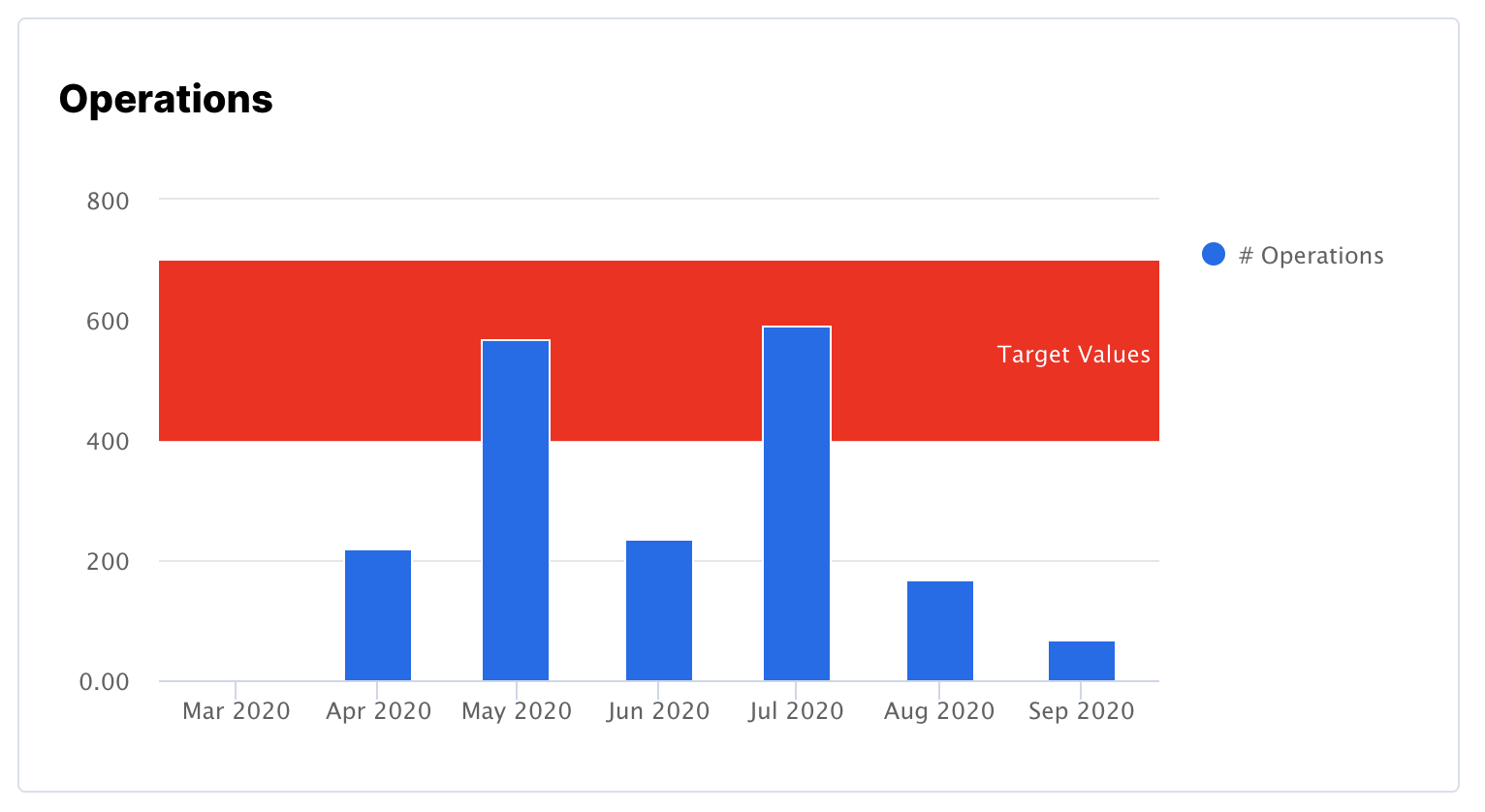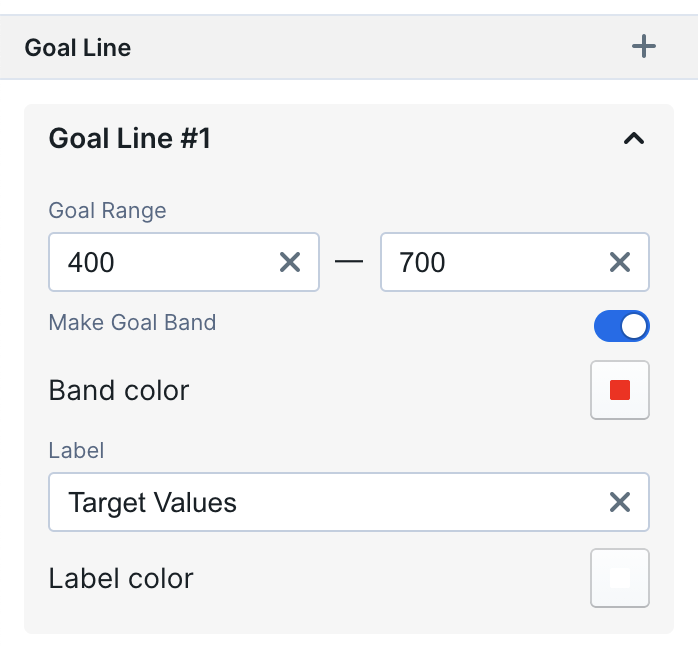Skip to main contentAdding a Goal
Supported charts
Goals can be added to charts that display data on the two-dimensional axis.
Specifically:
- Bar Charts (grouped, stacked, and 100%)
- Line Charts
- Combo Charts
- Area Charts
Create a Goal
To create a goal, go to the Format tab and click the ”+” button for the “Goal
Line” section.
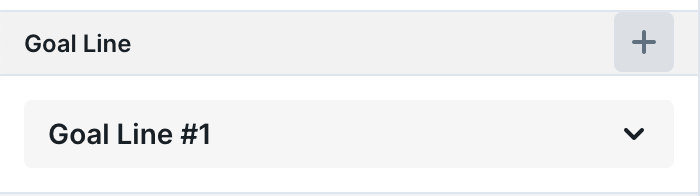
Goal Line
Example
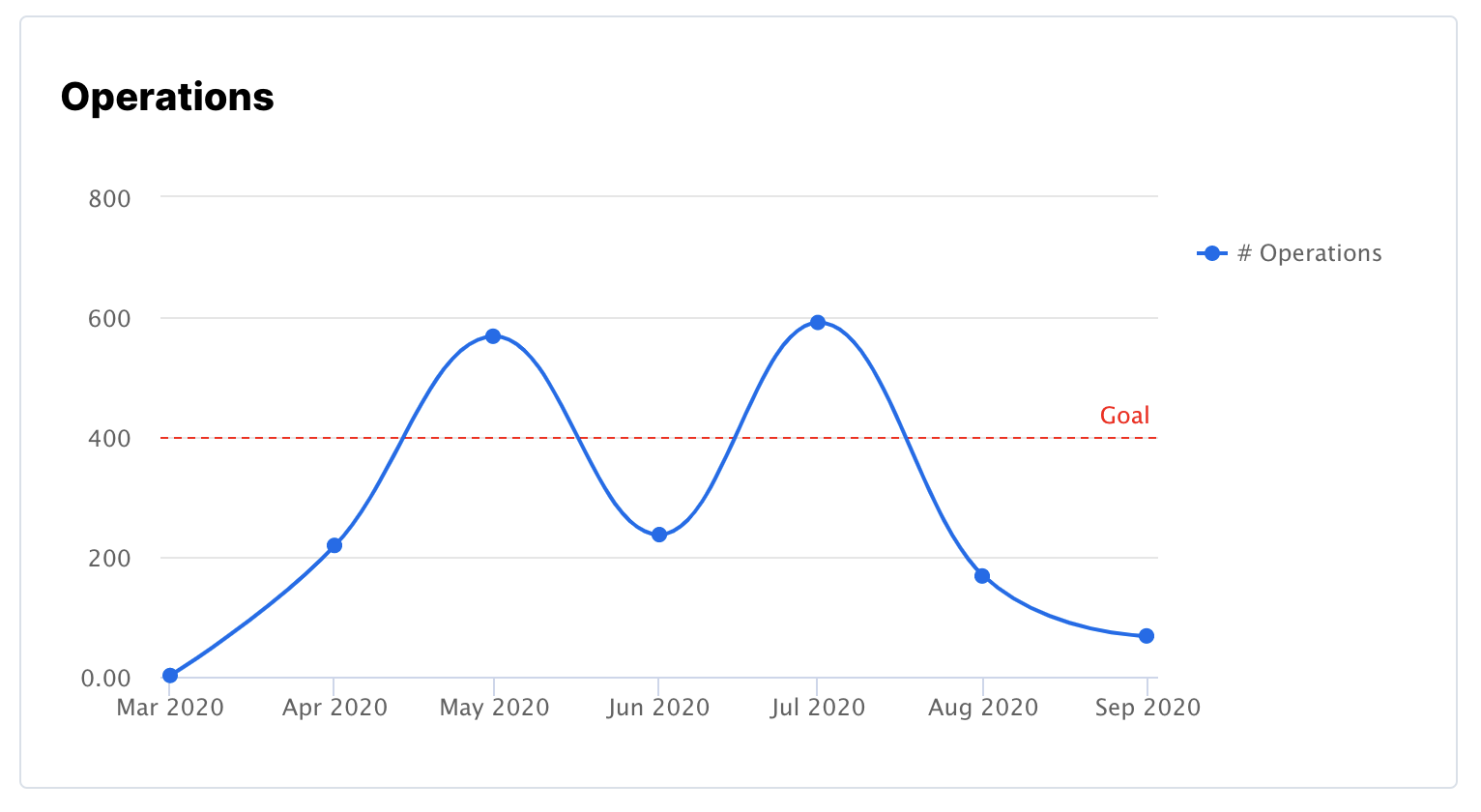
Configuration
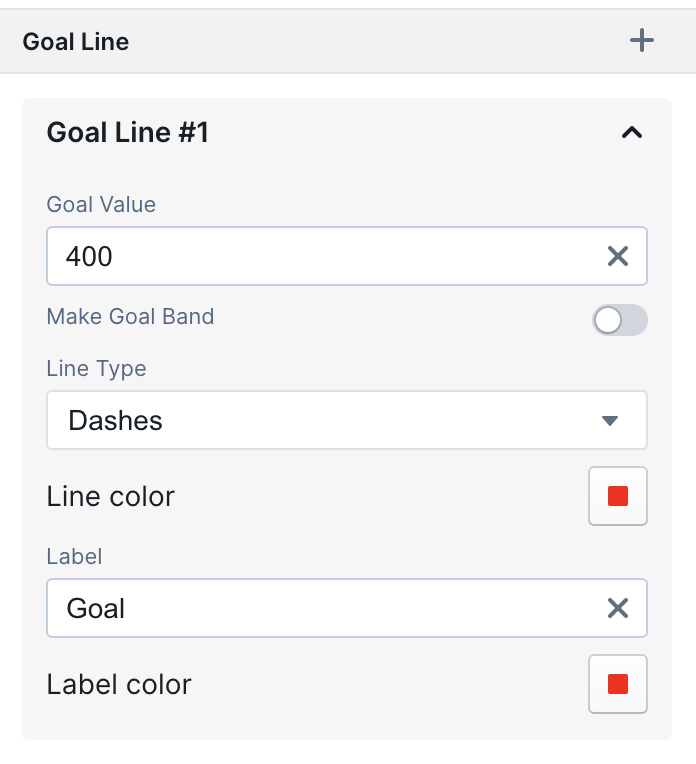
Goal Band
Example
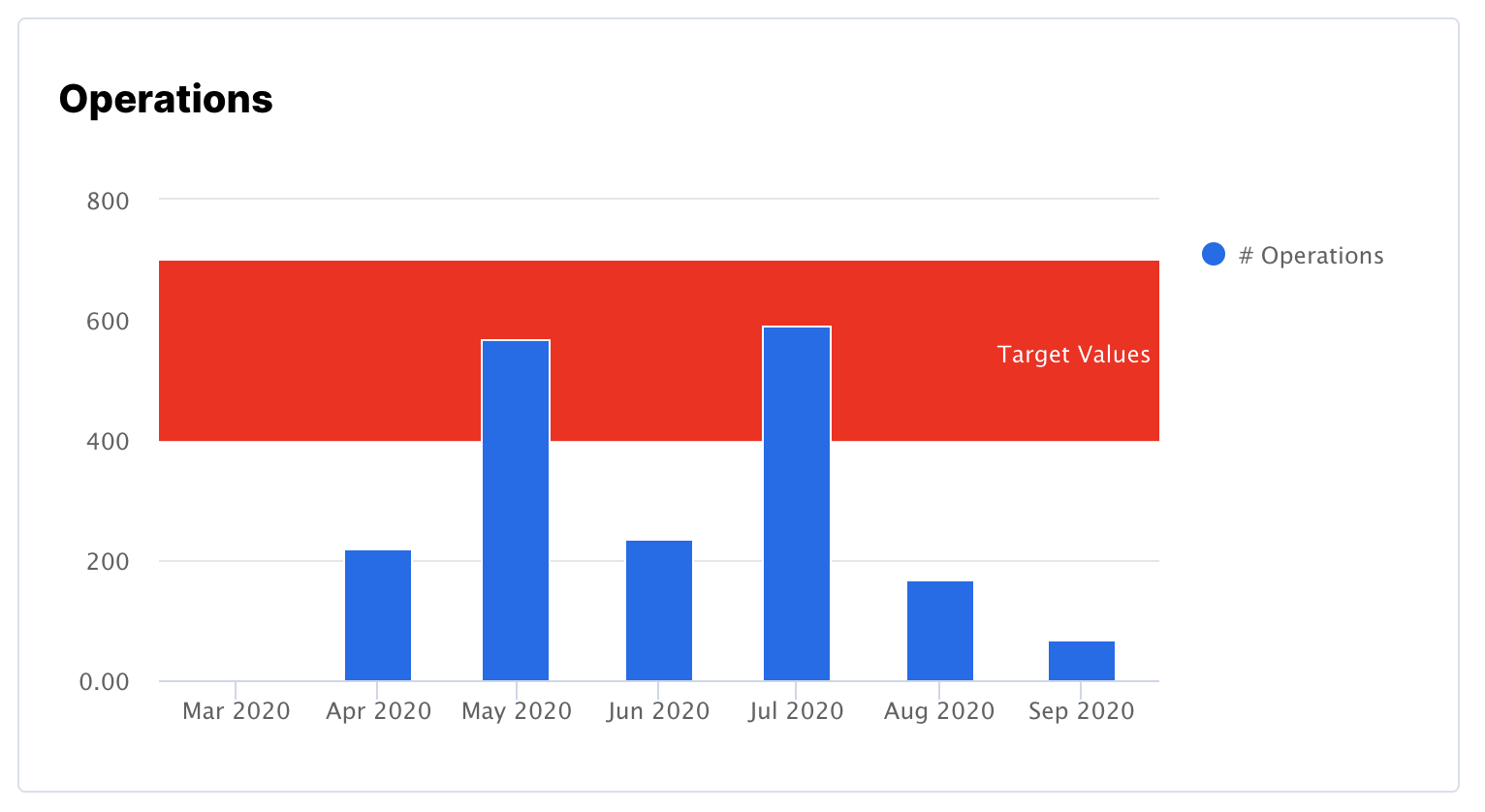
Configuration
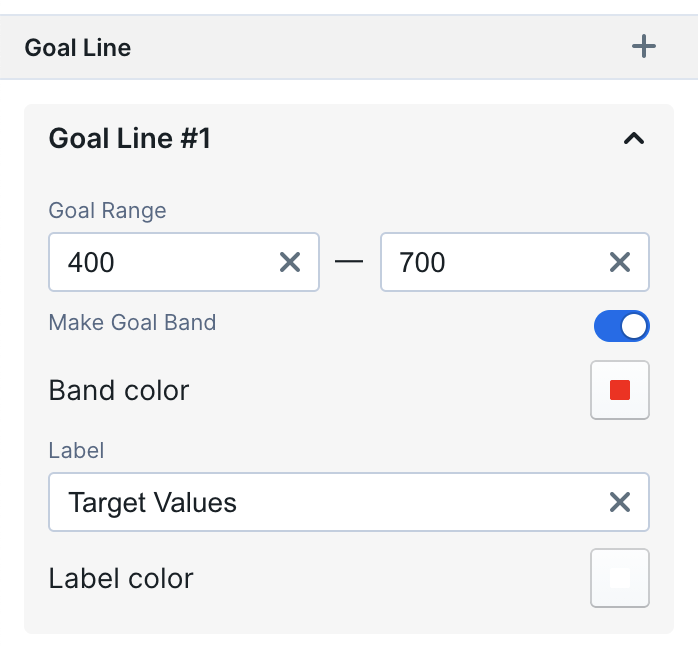
Multiple Goals
You can add more than one goal. To add multiple goals, simply click the ”+”
button for each new line or band.